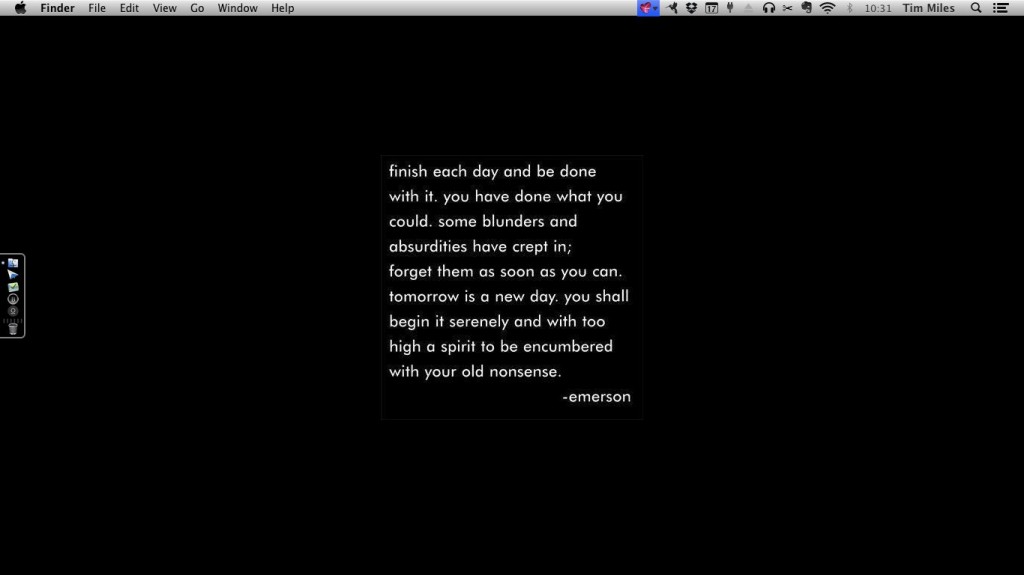
Warning: This is gonna get kinda geeky.
Do you ever get questions about your desktop or the apps you use? I get them at least a couple times a week, and a I got several after a post about productivity apps last week.
This is what stares back at me while I work. I like to keep a clean desktop. I’ll save things throughout the day, then I do my best to file them away in their proper places at the end of each day.
I use an 11″ MacBook Air with 8 GB of RAM that’s at least as fast as anything I’ve ever owned – including much beefier (if older) laptops. The screen size work perfectly for writing and thinking and planning. I even edit screencasts and the occasional audio project on it.
Macs have three places you can access applications:
- Keyboard Shortcuts
- The Dock (the thing you see there on the left-hand side)
- The Menubar (the grey strip along the top)
Keyboard Shortcuts
The way I open most of the stuff I use is whacking [COMMAND]-[SPACE] on the keyboard. For most Macs, that opens a native application called Spotlight, but I don’t use it. I use a delightful little piece of my heart called LaunchBar. It understands me. It learns which apps you use most often, and it intuitively anticipates what you want to do.
For example, if I want to open Google Chrome, I just type G after hitting the command-space combo. It’s lightning fast, and I don’t have to think.
Our company thrives when I don’t have to think.
The Dock
Mac uses a little tray for applications it calls The Dock. You can keep as many regularly-used applications in there as you like, and it’s always there when you need it (unless you choose to hide it).
I don’t like to bloat it up. I keep it very simple since I open most things with LaunchBar, but there are five things I keep at the ready.
FINDER – It’s actually a modified version of Mac’s Finder called TotalFinder that’s what Apple should have built. Tabs. Side-by-side view. It’s glorious.
SPARROW – My email client. Well, one of them. I have a triple-secret private email address that, like, six people know. This minimalist email client reads only that email account. The rest of my email is pre-screened and flagged and trafficked so you get a faster, more thorough response. I use Mail.app when I triage my full range of email accounts. Sparrow was recently bought by Google, so it’s mileage may soon vary.
THE HIT LIST – Our company’s networked to-do list. It’s a desktop app that syncs across the network to everyone in our company. It also has an iPhone app. It works for us and makes the best Pavlovian sound when you check off a completed task.
BYWORD – I like this text editor. It does everything I need and nothing more when I take notes in phone calls or meetings or want to jot notes to later post in Evernote. I like the look of it. When I need more power, I use Pages, but I keep it out of the dock to remind me to keep it simple.
OMMWRITER – Okay, yes, I have two text editors in the dock. This one’s for blog post and copywriting. It’s absolutely delightful, and if you write, I whole-heartedly recommend spending the five bucks. Open the app. Put on headphones. Focus. Compose. Be brilliant. Love this app.
The Menubar
Up at the top, I keep several other apps running all the time and can access them with a quick click.
SKITCH – The app, owned by Evernote, that I use for screen captures. It does everything you need, and now it syncs seamless with dropbox. The latest update returns the ability to stick it up in the menubar and not in the dock. A plus.
SUGARSYNC – One of four ways I back up data. Laugh all you want. I don’t take chances. It’s not a matter of if a hard drive will fail … it’s a matter of when it will fail. SugarSync is the best of the “set it and forget it” apps I’ve tried, and I tried Carbonite, BackBlaze, and Mozy. SugarSync is simple, and it gives you great options to access your files remotely from iPad or iPhone.
DROPBOX – That said, we use dropbox extensively, too. I don’t use it so much for offsite storage as we do for sharing files and collaborating with clients, vendors, and partners. Our company pays several hundred dollars a year for bucketfuls of dropbox space. It’s terrific if your company crosses borders.
FANTASTICAL – Always-at-the-ready shortcut hotkey access to appointments on your Mac, and it works in simple English. For me, I simply have to hit [OPTION]-[C], and type “Have lunch next Tuesday with Scotty at D. Rowe’s at 11:30,” and it takes care of everything else for me.
WATTS – Battery Management – reminds me to properly cycle my battery to get the most out of it.
UNDOCK – A great little app that allows you to quickly “eject” or undock all your various and sundry hard drives you may have attached. This is great when I’ve got my Air tethered to three external hard drives.
SOUNDSOURCE – Love this. Easy access to sound input and output swapping. If you change between mics and/or speakers, get this today.
JUMPCUT – My clipboard manager of choice. If you don’t use a clipboard manager, dude. Try this. It saves, like, the last 25 things I copied in a list I can quickly go through. I use this a billion times a day.
EVERNOTE – My desert island app. I put everything in here. It’s my digital file cabinet.
So, that’s me and my Mac. Everything is pretty much hidden until I need it so I can focus on the work.
How about you? Anything I’m missing?

Tim, I just picked up Sound Source and JumpCut. Great tips, thanks! Have to agree Sparrow is a the prettiest email app I’ve ever used.
I also use TextExpander like crazy. http://smilesoftware.com/TextExpander/index.html If you find you’re writing something over and over again this is invaluable. I’ve tried a couple other apps like it and this one far out performs for me.
Another app I use when I’m doing web work is ColorSnapper. http://colorsnapper.com/ It grabs the CSS for any color on your screen. (It does RGB and any other format you might need as well.)
I HATE YOU – I HATE YOU – I HATE YOU,
[ caution, this might be construed as hate mail ]
It’s actually not personal. Ubuntu 12 has that damned-able MAC intuitive “I know what you want” interface, and it is hell. It should be sent to hell, it should be damned. And the other imitation of the Mac interface, those huge icons on the left bar. I need more icons than that.
OK – I’ll get specific. Geek to geek. My computer will never, never, never have any way to make a list of what I am most likely to use next. I use so many different programs, and many of them about equal in frequency. So, that interface is doomed to failure [for me].
Worse, I live in the very real fear that interfaces are converging. Following the public school model, as much as is possible is normalized, so the morons are not left behind by being made to LEARN an interface. One size [interface] fits all, not.
Wowzers, I feel better. But the situation……
NOT APPROVED